That old adage – “it’s the little things that kill” can be oh so true. I’ve decided that a blog entry each month will be based around a time saver that some people may know, but it is one that can be a time saver, and be one of those little Salesforce.com customizations that can be a killer for the end user. The first one is a time saver I create for the highland dance association here in Ottawa – how to make an email link on a record so that it uses a template.
Previously, they were using the Send An Email button, choosing the template that had been created, and then completing any further personalization before pressing the send button. The email was a confirmation registration for dance competitors in an upcoming dance. This is a very easy process, but to send the email it was 4 mouse clicks. Not too many, however when you receive a dozen entries a day, it can get tedious.
To speed up the process, I created a custom page link, which would in one click open the Send An Email page, fill out the Contact detail (the who), the Association to the custom object (the what), and use the template for registration confirmation. How? Quite simple, actually…
The syntax for the link is as follows –
/_ui/core/email/author/EmailAuthor?p2_lkid={WHO_ID}&p3_lkid={WHAT_ID}&template_id=TEMPLATE_ID&rtype=003&retURL=%2F{RECORD_ID}
The WHO_ID is the ID of the contact you wish to send it to, while the WHAT_ID is the object you wish to associate the email to. The Template ID is likely the hardest ID to find, as you have to go to the URL of the template in the admin side to find it. You can find the template ID by clicking Setup, Admin Setup, Communication Templates, Email Templates, then clicking on the template itself. In the image below, the template ID is highlighted.
![]()
Once you have all this information, you can use the ID’s you have to create the link on the object. Below the image shows the setup for the email link I created on a custom object:
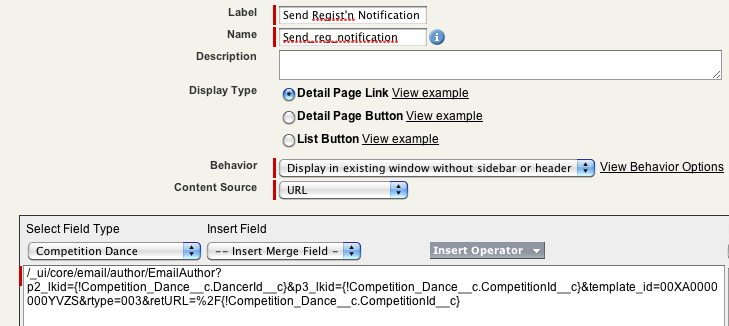
Other uses for this type of link? A follow up email to a main contact for an account you haven’t spoken to in a month or two. A reply you typically send at the onset of an opportunity. A thank you email for your prospects time after a lead qualification call. Any email you send out, and have a template for you could use a link to – and the more you send it the more help the link could be. I know with the highland dance association, the link cut the time spent in sending confirmation emails out by over 50 percent!
Hope this simple time saver helps!
Nik
This is great. @mikegerholdt and I have been tinkering around with logging tasks this way. Pretty basic stuff – but sometimes its this basic stuff like this that really makes a difference. I am definitely going to add this to my list of Salesforce URL hacks.
This looks great – but what does the RECORD_ID at the end refer to? Thanks!
Hey Jeff,
The Record ID at the end sends the process back to the main record ID of the object you clicked the link from. If you placed the link on an account, it would take you back to the account page.
Hey Nik –
I am trying this out, but I get this error message. I was using a static Campaign ID as the WHAT_ID, and I tried both the 15 and 18 character versions.
Any help you can provide would be great! Thanks.
Unable to Access Page
Invalid parameter value “{70150000000FfAR}” for parameter “p3_lkid”.
Error: The value of the parameter specified above contains a character that is not allowed or the value exceeds the maximum allowed length. Remove the character from the parameter value or reduce the value length and re-submit. If the error still persists, please report it to our Customer Support team and provide the URL of the page you were requesting as well as any other related information.
Sorry to “clog your blog”, but I figured it out. If you are passing a static WHAT_ID, you just don’t need to include the brackets. Thanks again!
No problems – clog the blog if needed. Glad you solved it – any time you are hard coding an ID into a link, the brackets can go away! Hope the link idea helps!