Today was meeting day for the Ottawa Salesforce.com User Group, and we had a wonderful presentation from Customer Success Manager Greg Curgenven who went through about 10 add-ons and shortcuts to help with the efficiency of your Salesforce. One he touched on was using custom buttons for common activities. This is a favourite of mine to do, and thought I would expand on it for this month’s time saver!
A real life example would be quickly listing the fact that you left a voice mail with a client or prospect. Out of the box, you would need to:
- Click the Log A Call button
- Find the account in the Account lookup
- Enter in a short description
- Enter in followup information
- Set a due date for the follow up
- Save the activity
That is a lot of clicks to complete an activity log for leaving a voice mail! Now, how much of a time saver would it be if you could click a button and have all that done for you…
To do so, you would need to a) create a custom button which will create the task under a contact, b) add it to the related list for Activity History.
1. Create a Custom Button
Activity custom buttons are created under Setup, Customize, Activities, Task Button and Links. The following information is the setup for the custom button:
Label: Left Voicemail
Display Type: List Button
Behaviour: Display in existing window without sidebar or header
Content Source: URL
Button URL:
/00T/e?followup=1&title=Call&retURL=%2F{!Contact.Id}&tsk2_lkid={!Contact.Id}&tsk3_lkid={!Account.Id}
&tsk5=Left+Voice+Mail&tsk6=Left+a+voicemail+for+{!Contact.Name}
&tsk5_fu=Follow+Up+On+Voice+Mail&tsk4_fu={!TODAY()+2}&save=x
More on the format of the fields a little later…
2. Add The Custom Button to the Page Layout
To have the button available, you need to add the button to the Activity History related list on the Contact page. To do so:
- Edit the Contact Button page layout
- Click the Properties icon on the Activity History list (the wrench icon on the list).
- Click the + icon on the Buttons header, and move the Left Voicemail from the Available buttons to the Selected buttons.

What you have now is a custom button added to your Activity History related list on the far right. Upon clicking this button, you get a new activity history record, as well as an open activity object, as in the picture below.
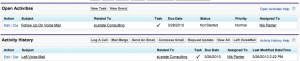
Notes on the URL Syntax
So, the URL is /00T/e?followup=1&title=Call&retURL=%2F{!Contact.Id}&tsk2_lkid={!Contact.Id}&tsk3_lkid={!Account.Id}
&tsk5=Left+Voice+Mail&tsk6=Left+a+voicemail+for+{!Contact.Name}
&tsk5_fu=Follow+Up+On+Voice+Mail&tsk4_fu={!TODAY()+2}&save=x
You might be asking, where in heck did you get tsk6 to equal the Task comments? In the salesforce help, there is a tonne of help files with these values. Each standard field within Salesforce.com has one of these values. You can click here to download a pdf of standard fields for the Lead, Campaign, Account, Contact, Opportunity, and Case object. For custom objects, you simply use the ID of the field (ie: &00N30000002U4Ut={!Contact.Status})
While this is a simple example (thanks again to Greg from Salesforce.com for giving the idea for this time server), this can be used in many different ways – populating information on a new opportunity, entering information to a new custom object based off of a contact are two other ways I can think of right off the bat!
Hope this helps!
Nik
Cool post Nik. It’s amazing how simple things make such a difference from a user experience aspect.
great post i will apply this to my business if it really works..thanks a lot…
KPI
KPI Capital
Greg, I am now trying to tweak your code above to do the following: leave a Due date in the future for the task and not have the task page come up when clicking on the button. Comment from one of the reps:Now when the no answer button is hit it automatically brings me to the log a call page with everything already populated with “no answer” and a task with a reminder set for 8am this morning. Can it be set up so that when the button is hit it logs the call “no answer” but does not redirect to log a call page and does not populate any task or reminder? The idea behind this is to be able to log the call with no answer with out going to a new page and without having a call back set automatically so that the call can be logged and we can move on to the next call as quickly as possible.